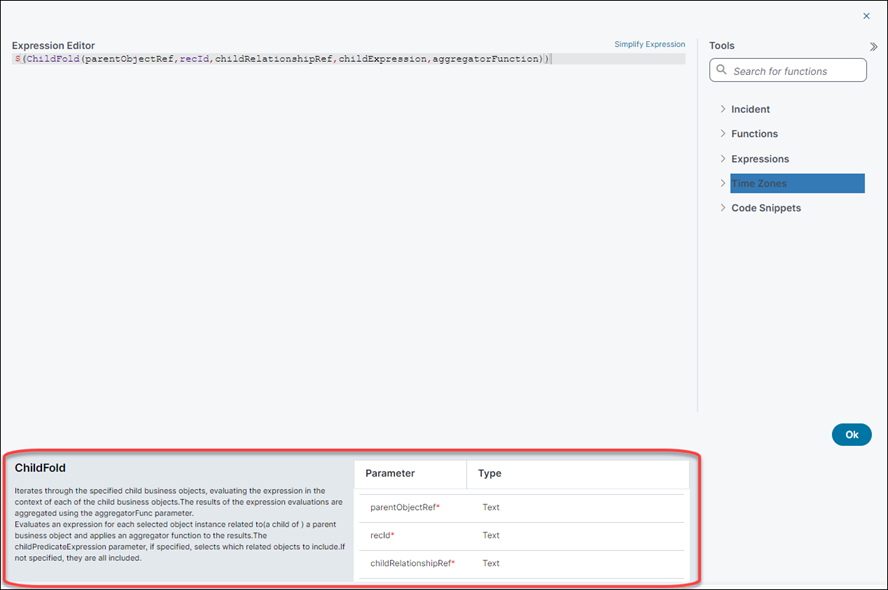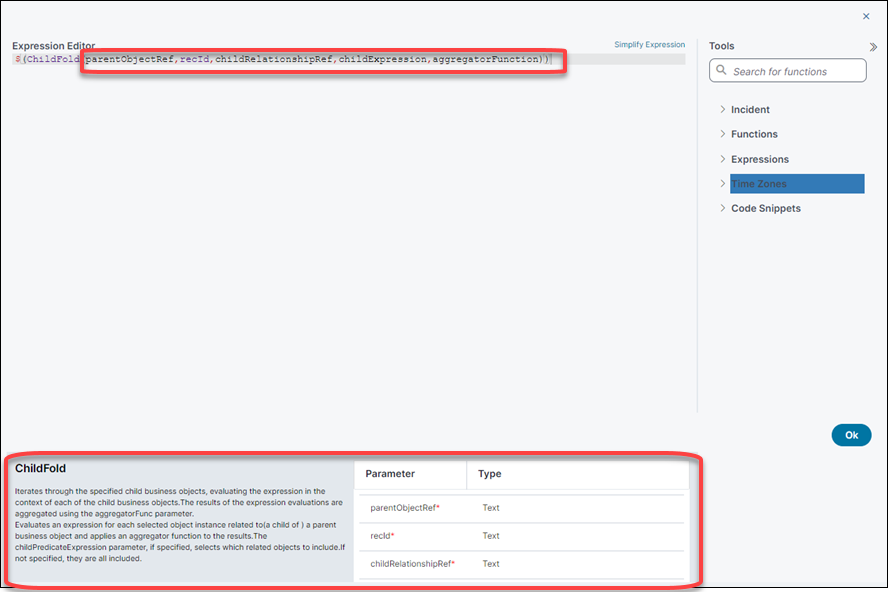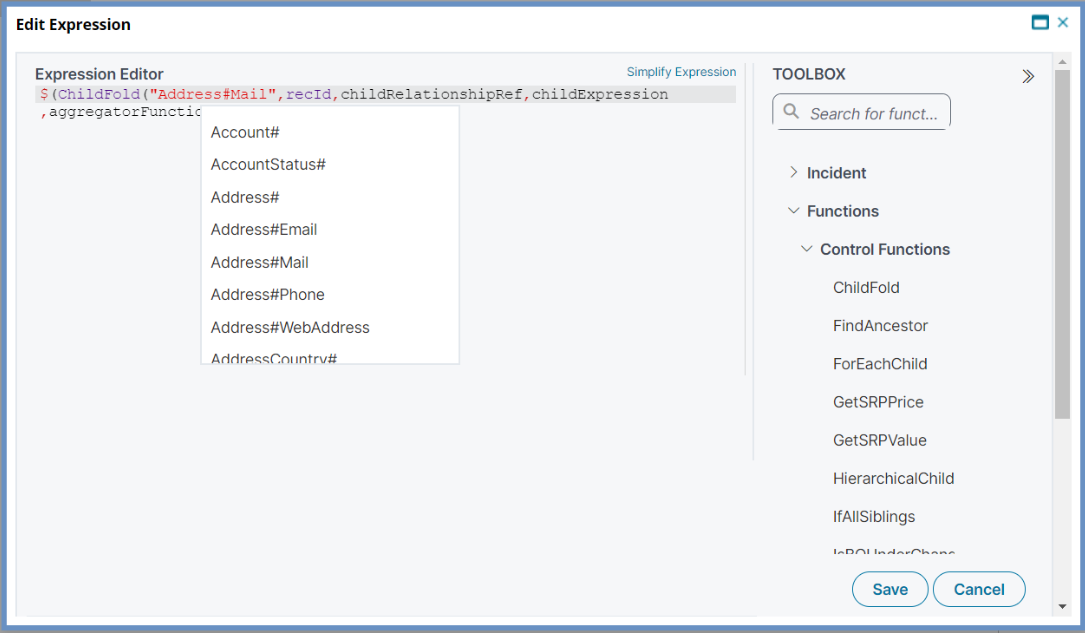Using the Simplified Expression Editor
Role: Administrators
Minimum Version: Ivanti Neurons for ITSM 2025.3
The Simplified Expression Editor has all the same basic features as the traditional Expression Editor. Refer to About Expressions and Using the Expression Editor to understand the use and importance of expressions, stored expressions, and the Expression Editor.
The Simplified Expression Editor has a codeless interface with auto-population of parameters and other features, allowing you to simplify expressions and troubleshoot without leaving the editor.
Enable the Simplified Expression Editor
To enable the Simplified Expression Editor:
1.Contact the Neurons for ITSM support team to turn on the NewExpressionEditor feature flag to enable the Simplified Expression Editor for your account.
2.Set the Value as True of the EnableSimplifiedExpressionEditor global constant to enable it.
Simplified Expression Editor Features
- Contextual Help
- Autopopulation of Mandatory Parameters
- Dropdown menu of Parameter Functions
- Using Code Snippets
Contextual Help
The Simplified Expression Editor uses the Lower Messaging Area to display helpful information. In addition to messages about syntax, it provides function descriptions and parameter details for functions added from the Tools pane.
Autopopulation of Mandatory Parameters
When you add a function to an expression, the mandatory parameter names are added to your expression automatically. For example, if you select the ChildFold function, the parameters parentObjectRef, recId, childRelationshipRef, childExpression, and aggregatorFunction are all added for you as per the image below.
The Lower Messaging Area is populated with the mandatory parameter names, a function description, parameters and their types. Mandatory parameters display a red asterisk (*) to the right of the parameter name.
Dropdown menu of Parameter Functions
Some functions have a dropdown menu where you can choose from available function parameters.
The functions with dropdown menus for parameters are as follows:
| Function | Parameter |
| ChildFold | parentObjectRef |
| HierarchicalChildFold | parentObjectRef |
| ExecuteSavedSearch | BORef|BOName |
| ForEachChild | parentObjectRef |
| EvalField | objectRef |
| IsTrueForAllChildren | parentObjectRef |
The dropdown menus contain all the business object names in your system. Once selected, the parameter is replaced as ObjectName#, for example, Incident#.
Using Code Snippets
The Simplified Expression Editor contains Code Snippets in the Tools pane. To add these to an expression, you can either double-click the Code Snippet or drag it in to the Expression Editor workspace.
See About Expressions for more general information about writing and using expressions, including Expression Grammar, Expression Examples, and Using Expressions in Quick Actions.